Logging In
Department faculty members can use the Wupath username & password.
Navigating the Wupax System
Please see the following description of each button.
- Cases – Opens dropdown for the following queues.
- Submitted Cases – List of all the pending cases that have been ordered via Wupax.
- My Worklist – Lists all cases that have been assigned to you. If you open a case that is the “Submitted Cases” list, it will automatically be assigned to you and added to your worklist.
- Signed Out Cases – Lists all cases that have been signed out via Wupax.
- Reports – Allows the user to run reports on Average Turnaround Time, Turnaround Time per request, Requests, & Totals. Support – Holds On-call pager #, Sample Drop-Off Map, and User Guide.
- Logout – This button logs you out of the Wupax system.
Opening a Case
To open a case, go to the Submitted Cases queue & click on the Request ID link.

Viewing Slides
There are two options for viewing the digital slides. To view the images via Imagescope, click the green, “Open Scan Scope” to download a .sis file. This file should be opened with Imagescope. Imagescope must be installed on the machine you are using for this file to open. If you do not have Imagescope installed, you can use the web viewer by clicking the blue, “Open Web Viewer” button.
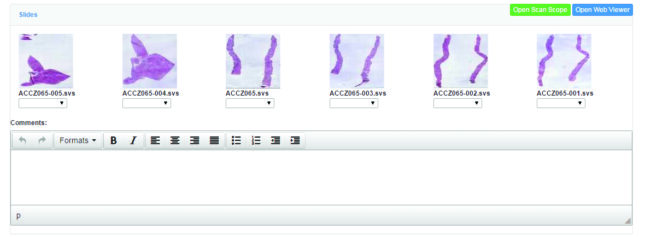
If there are issues with the slide/tissue quality you the option of marking the slide as inadequate, returning the case to the client and leaving a comment that pertains to the issue.
Viewing Pathology Reports
To view the Digital Intraoperative Report & Final Permanent Report, navigate to the Signed Out Cases, find the case you would like to view and click on the Green dropdown button at the end of the row. This will show you all the available reports for the selected case.
Reporting Errors to Client
Once the case has been opened, you will see the Order details, Past Medical History, Specimen Details, and the digital images. This information was entered by the client. If you find any errors or have any questions, the contact information for the technician will be located towards the top of the page.
Returning the Case to the Client for Corrections
Once the case has been opened, you will see the Order details, Past Medical History, Specimen Details, and the digital images. This information was entered by the client. If you find any errors or have any questions, the contact information for the technician will be located towards the top of the page.
