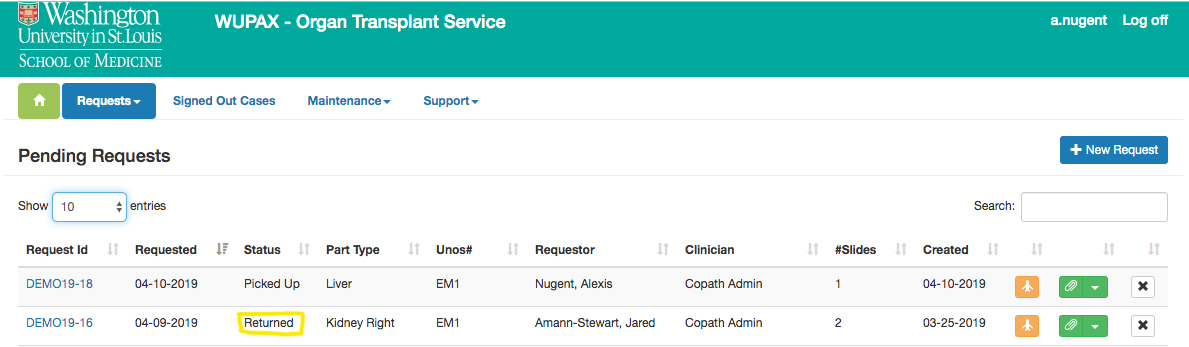- Login to Wupax (wupax.wustl.edu)
- Find the case you are going to return in the “Submitted” queue. (Search box in top right.)
- Open the case by clicking on the Request ID.
- Click the “Return to Client” button.
- On the “Maintenance” button, select “Users”
- Find yourself, and switch your institution to match the related case
- iGOLM – Gift of Life Michigan
- iMTS – Mid-America Transplant
- On the “Maintenance” button, select “Switch to Client”
- The case that has been returned will appear in the “Pending Cases” queue, and status will be “Returned”
- Notify caller that the case has been returned.
1.
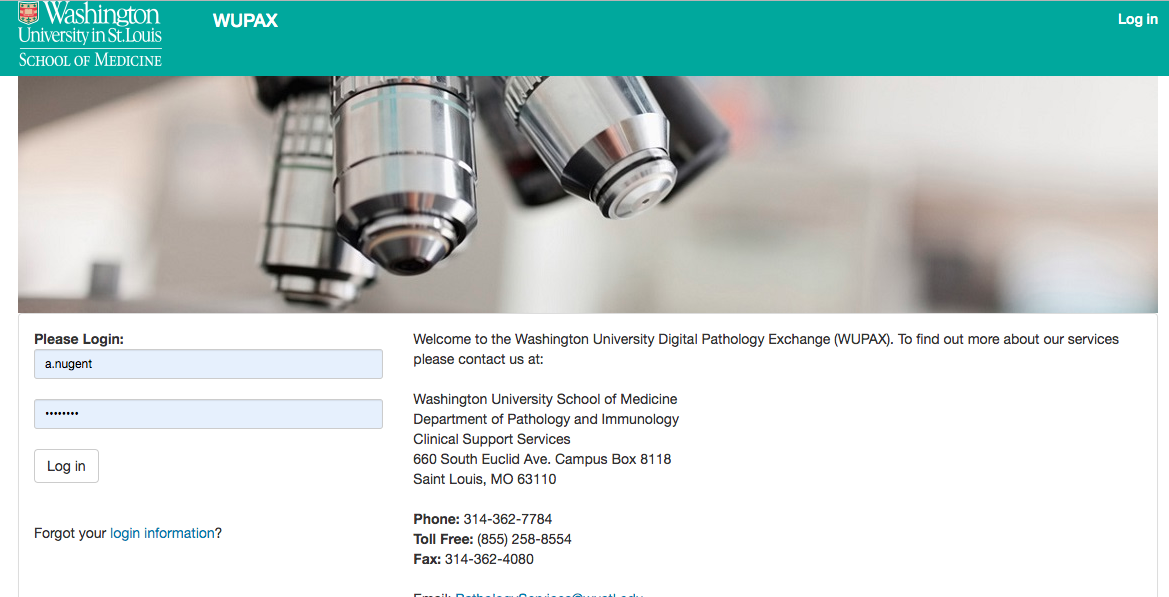
2.
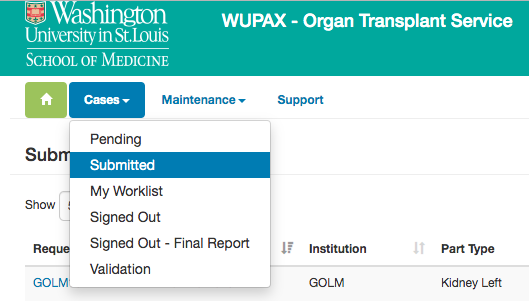
3.

4.
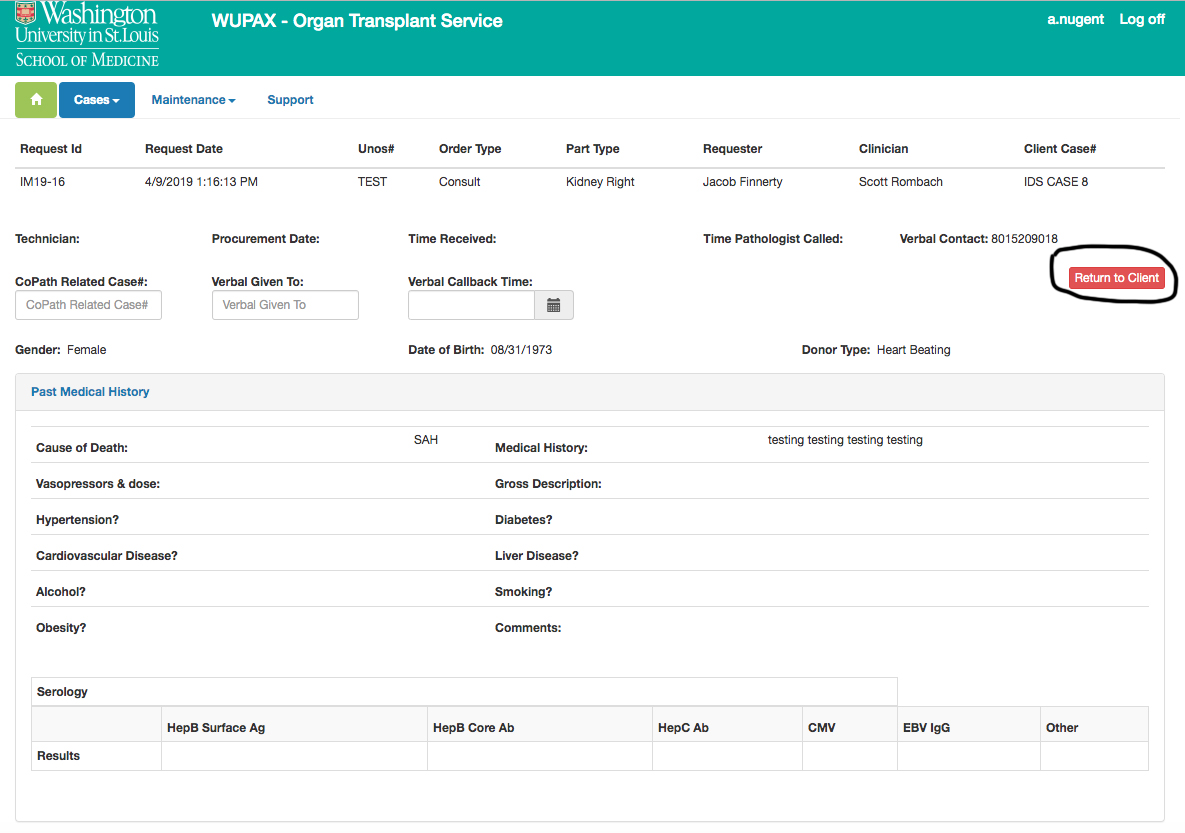
5.
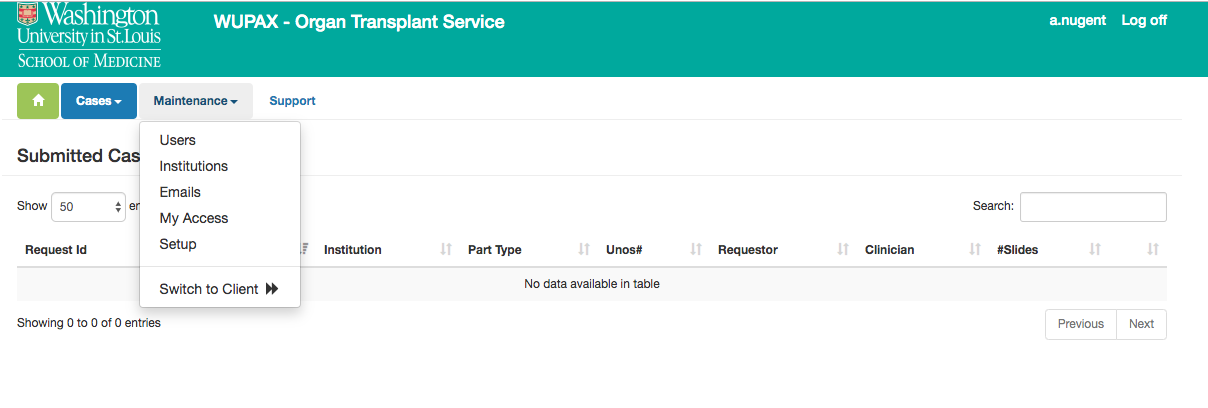
6.